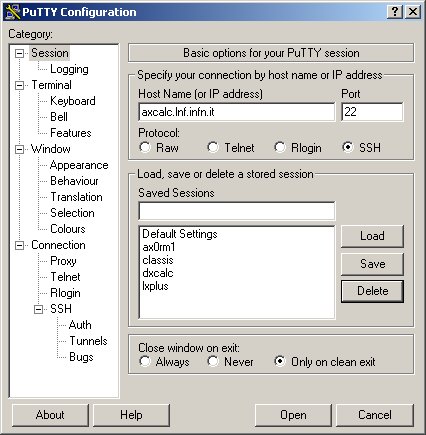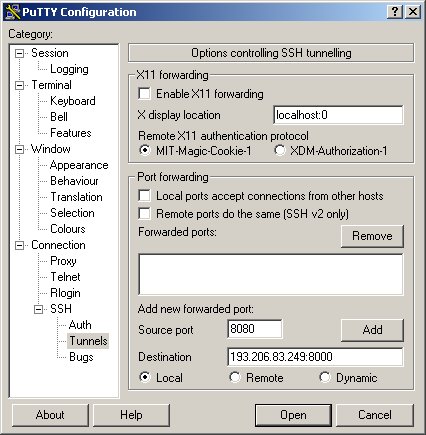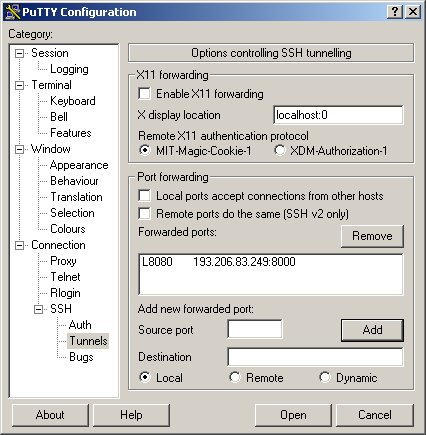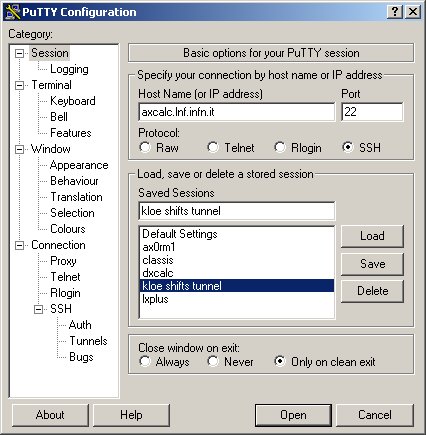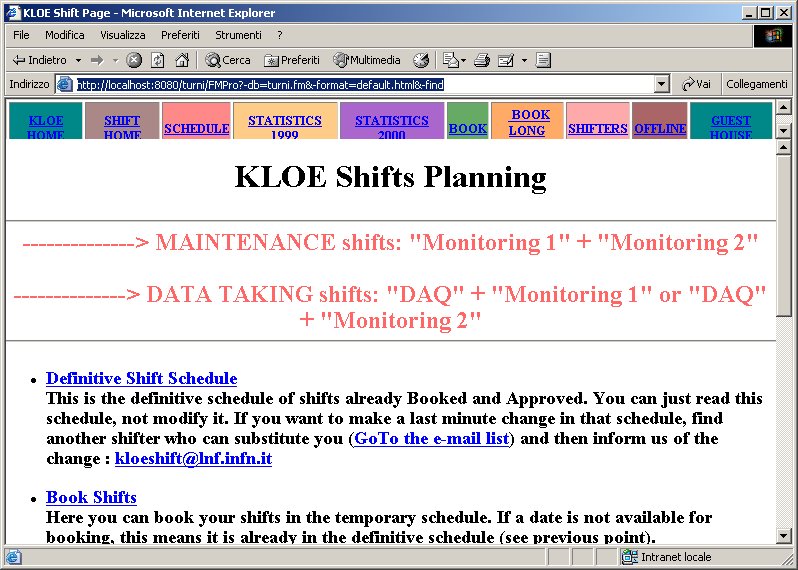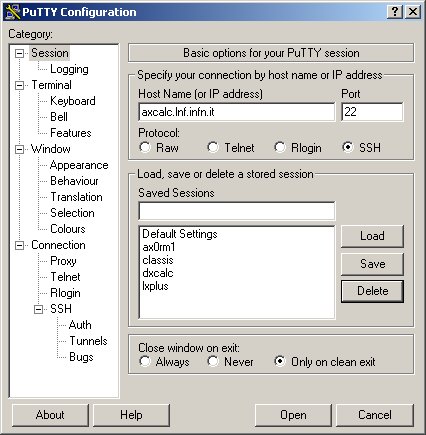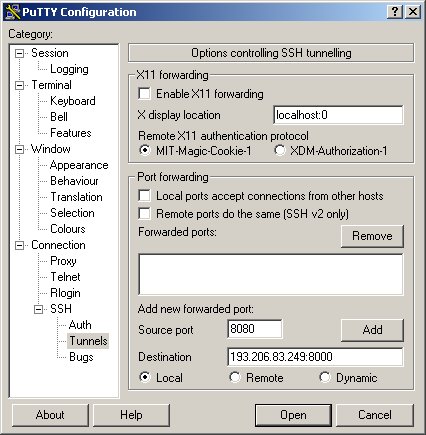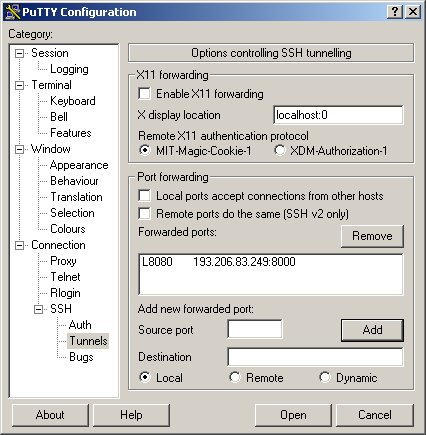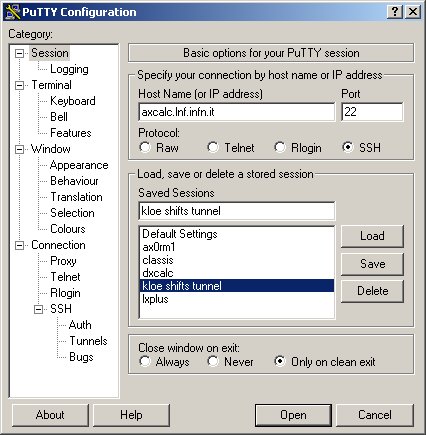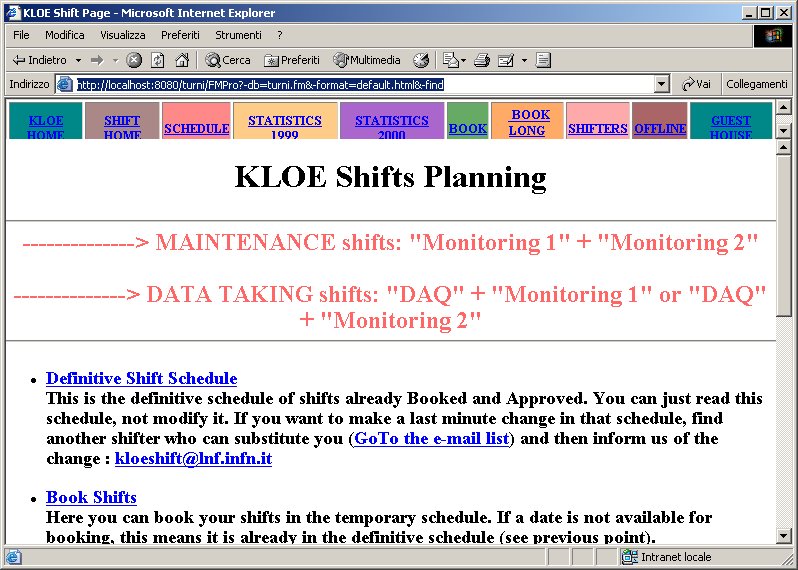How to access web pages via IP port forwarding and SSH tunnel
PC Windows
- If you don't have a SSH client with TUNNELING functions, you can download
PuTTY SSH Client for Windows
- PuTTY Configuration
in Session menu: define a SSH session to a machine of the LNF cluster,
e.g. axcalc.lnf.infn.it
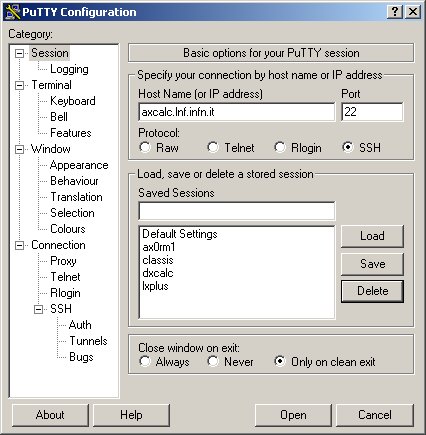
- in Tunnels menu: define a Source port, e.g. 8080 like in figure
(remember that ports above 1024 and up to 65535 are left free).
Define the Destination port to the LNF machine you want to reach: e.g.
if you want to book KLOE shift, 193.206.83.249:8000.
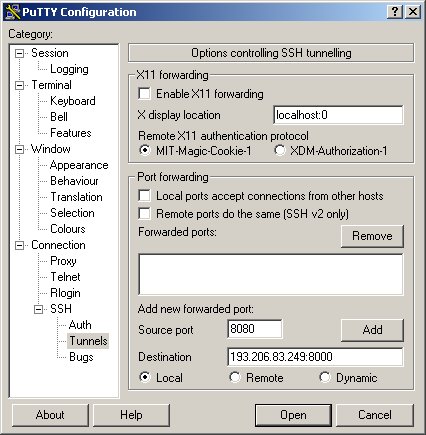
- Click the Add button. Now you should see the new configuration added to the
list, like in figure.
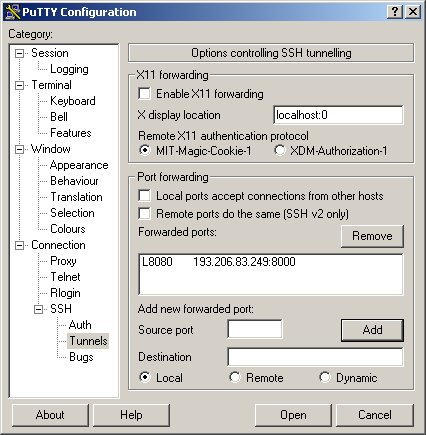
- go back to the Session menu, and save the configuration with the desired name
(e.g. kloe shifts tunnel)
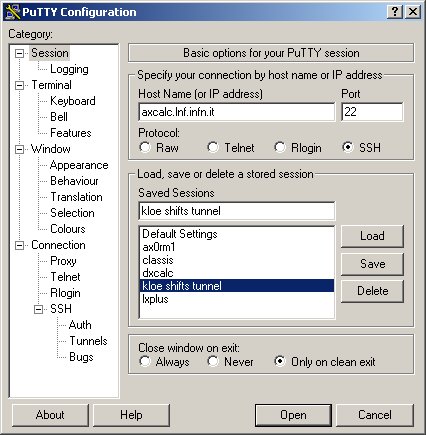
- Click the Open button, a new terminal on the axcalc machine will open;
you have to provide your LNF cluster username and password
- Leaving the terminal open, open your web browser, and type the address:
http://localhost:8080/turni/FMPro?-db=turni.fm&-format=default.html&-find
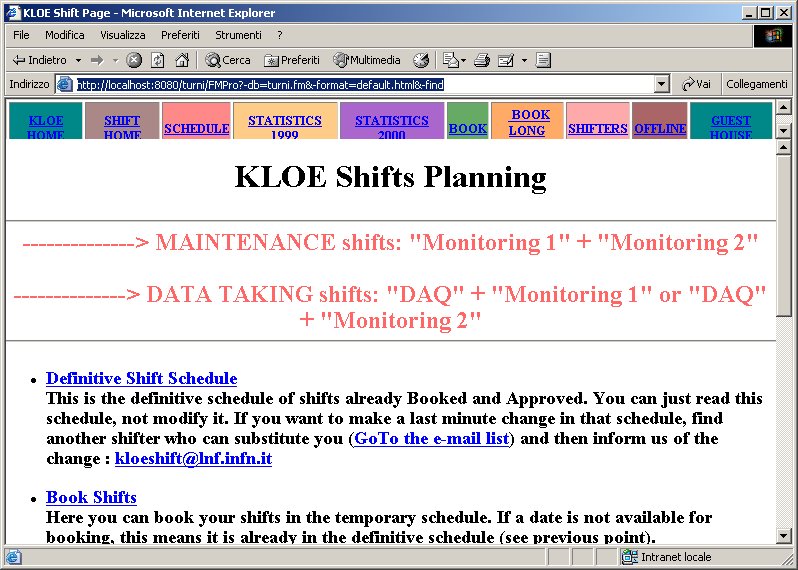
LINUX/MacOSX
The same procedure can be done on Linux/UNIX machine issueing the following command:
ssh -L localPort host:remotePort -l username hostForwarding
for our example: ssh -L 8080:193.206.83.249:8000 -l pvalente axcalc.lnf.infn.it
With MacOSX system, you need to log as superuser.