New Printing Service (Feb 13th 2009 - Updated on May 31st
2023)
A new
central printing service is now available. The service has not been sufficiently
tested and have to be considered experimental. Also
the use method described above has to be considered experimental and temporary.
The service
is based on a high availability Windows Cluster (2 nodes). The new service
completely substitutes the old one.
The printer
server is named winprint01
and at the moment shares the following printers:
|
Queue
name |
Printer type/model |
Location |
Colors
- B/W |
|
act1bw |
Xerox
WorkCentre 5875 |
Amm. Centrale, floor
T, Uff. posta |
B/W |
|
acacol.ac |
Canon
DX C5850i |
Amm. Centrale, floor
1 |
Colors |
|
acbcol.ac |
Canon
DX C5850i |
Amm. Centrale, floor
2 |
Colors |
|
actcol.ac |
Canon
DX C5850i |
Amm. Centrale, floor
T |
Colors |
|
aetl1bw3 |
Sharp
MX-M754N |
Alte Energie, floor T, side 1 |
B/W |
|
aetl1bw4 |
CANON iRADV DX 6855i |
Alte Energie, floor T, side 1 |
B/W |
|
aeal1bw3 |
Sharp
MX-M754N |
Alte Energie, floor A,
side 1 |
B/W |
|
aeal1bw4 |
CANON iRADV DX 6855i |
Alte Energie, floor A,
side 1 |
B/W |
|
aeal2bw3 |
Sharp
MX-M754N |
Alte Energie, floor A,
side 2 |
B/W |
|
aeal2bw4 |
CANON iRADV DX 6855i |
Alte Energie, floor A,
side 2 |
B/W |
|
aeal2col3 |
Kyocera
TASKalfa 3554ci |
Alte Energie, floor A, side 2 |
Colors |
|
aebl1bw |
Xerox
WorkCentre 5875 |
Alte Energie, floor B, side 1 |
B/W |
|
aebl2bw3 |
Sharp MX-M754N |
Alte Energie, floor B, side 2 |
B/W |
|
aebl2bw4 |
XEROX VersaLink B7130 |
Alte Energie, floor B, side 2 |
B/W |
|
aebl2col3 |
Kyocera
TASKalfa 3554ci |
Alte Energie, floor B, side 2 |
Colors |
|
aeb52col3 |
Kyocera
TASKalfa 3554ci |
Alte Energie, floor B, room B52 |
Colors |
|
aeb52bw3 |
Kyocera TASKalfa 8003i |
Alte Energie, floor
B, room B52 |
B/W |
|
calc1col4 |
Kyocera
TASKalfa 3554ci |
Calcolo,
floor 1 |
Colors |
|
ed22tlandbw |
HP LaserJet
4250 |
LEALE, floor
1, Corridor |
B/W |
Red
printers are dismissed
Green
printers are newly installed
Monitor the
printers
status
Use documentation
Windows users
1. Open the path \\winprint01\ from the file explorer windows
2. When required insert the credentials "print@win.lnf.infn.it" without a password, check "Remember my credentials" and click "OK" 3. Now you can see all the printers
served by winprint01. 4. After the driver will be downloaded, the printer will be ready to use in the applications. Linux and
Mac OS users have to continue to use LPR/LPD protocol. The server name and the
served printing queue names are the same as in the old system. So the users are generally not required to redefine the new
printing queues. All would work without changes on the clients. However,
new printing queues can be eventually mapped using LPR protocol; the printer
drivers are not provided by the server, so you have to download the drivers
before to map the queues. The server
name is unixprint
for linux clients and macprint for Mac OS clients. The queue
names are the same of windows shares (see the first table above). 1. Open Print & Fax and
click on the plus sign 2. Click on the plus sign �+�: 3. Select IP tab 4. Insert the printing server name in
the Address
textbox: macprint.lnf.infn.it 5.
Insert the printer queue name in the Queue textbox and in the Name
textbox: for example aeb52col 6. Optionally insert the printer
location in the Location textbox: for example Alte Energie,
floor B, room B52 7.
Select
a drive to use in the Print Using popup: for example HP Color
LaserJet 5550 Note: if the printer type is not available, you have
to download the right driver from the web site of the printer provider, and
then you have to install it before to map the printer queue. Then you
have to define the number of paper trays, the paper format, and so on. You need to
DOWNLOAD the following kits: - hpijs-x.x.x.dmg (driver PCL hpijs) - foomatic-rip-x.x.x.x.dmg - gplgs-x.x.dmg (ghostscript -
about 33MB) Then follow
the steps above (from 1. to 7.) filling the fileds
with the following data: Protocol:
LPD Address:
macprint.lnf.infn.it Queue: QueueName Name:
QueueName Print
using: Generic,
Model: PCL 5c Printer Foomatic/hpijs-pcl5c ONLY for Yosemite Download this file: yosemite_foomatic_paths.command Double-click the downloaded
file and follow the instructions
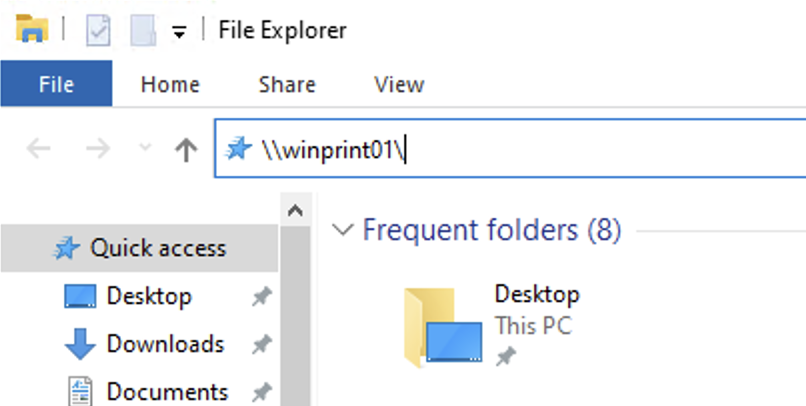

Select the printer you want to add, click on the rigth mouse button on that printer and choose "Connect" 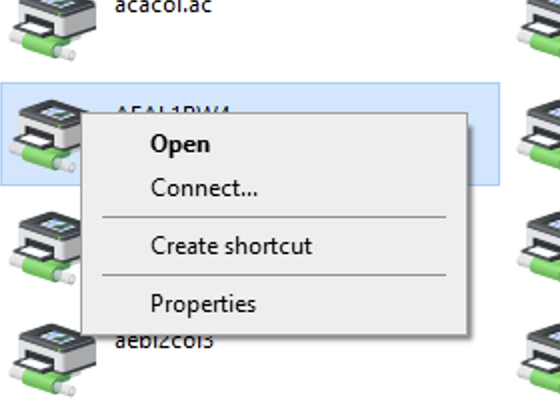
Linux and Mac OS users
Mac OS Example
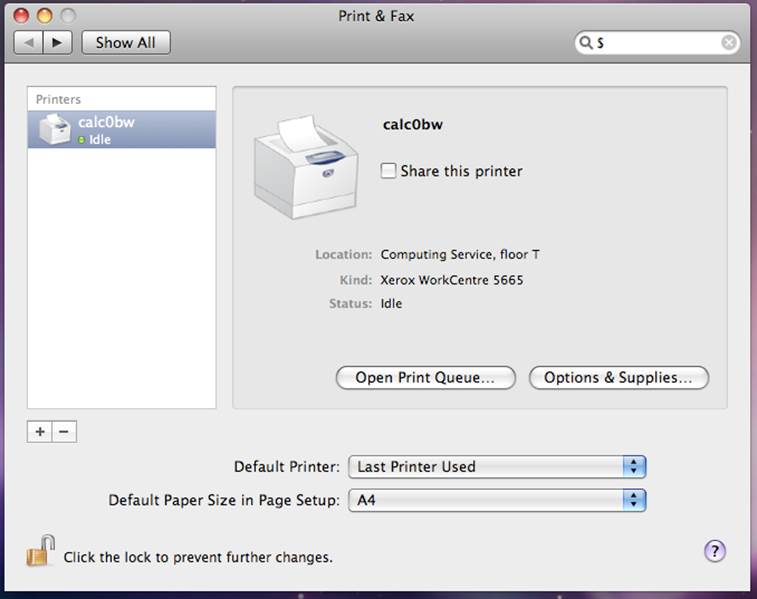
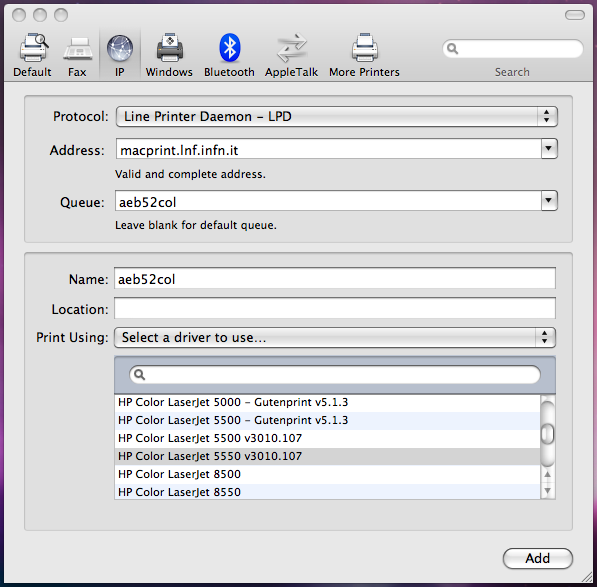
Mac OS X and Ricoh MP C2800