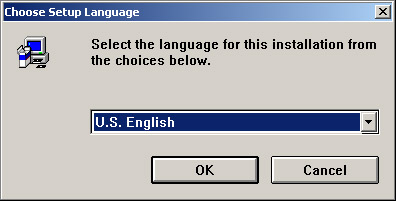
If you have an account in lnf.infn.it afs cell environment you can copy
the Windows 2000 AFS client (i386_nt40.zip) from:
/afs/lnf.infn.it/system/install/client.win2000/
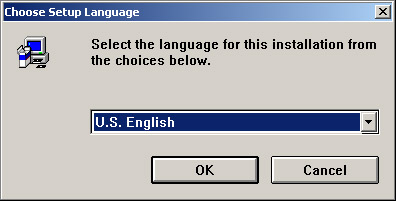
Choose U.S.English Language and press OK;
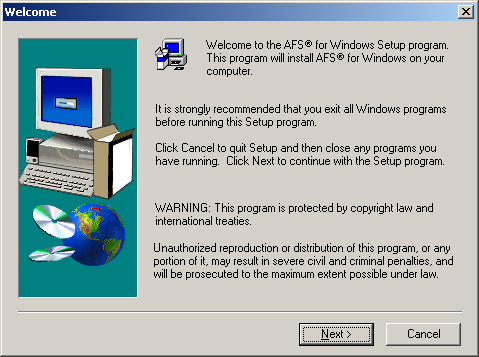
Press <Next> button to proceed to client AFS installation;
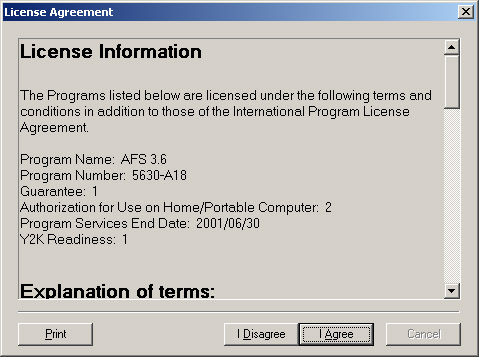
Read the License Agreement and, if you accept it, press <I Agree> button;
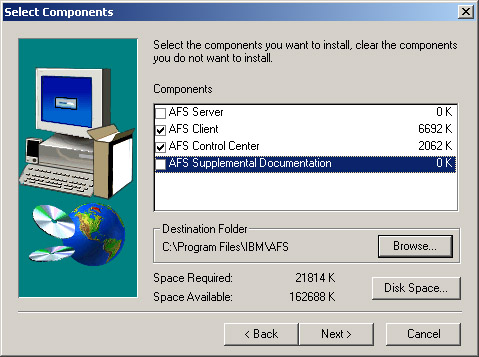
Deselect AFS Server and AFS Supplemental Documentation components and leave only AFS Client with AFS Control Center components;

After the first installation procedure is complete, you are asked to restart your computer by clicking on <Finish> button;
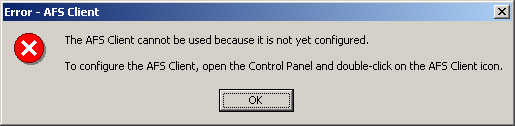
After reboot and a new login as ADMINISTRATOR an error message window
warns you about AFS Client configuration.
Press <OK> button;
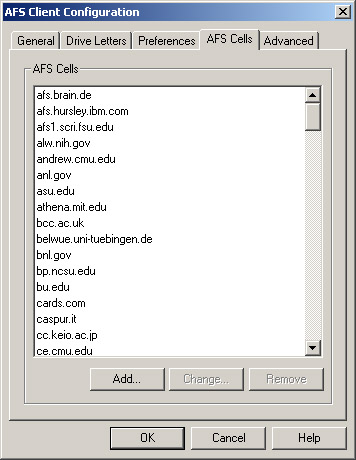
It's necessary to add the lnf.infn.it AFS Cell to work with it.
Select AFS Cells under AFS Client Configuration window and press <Add...>
button;
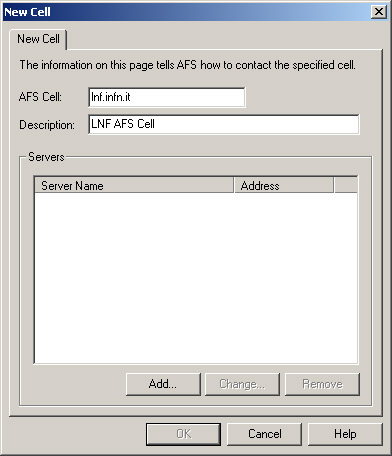
Insert lnf.infn.it in AFS Cell field and its description, then press <add...> button;
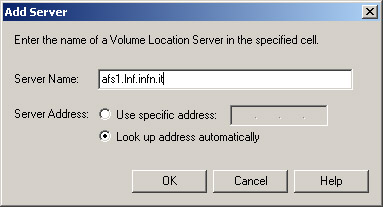
Insert afs1.lnf.infn.it as server name, press <OK> button;
Add also afs3.lnf.infn.it server to obtain the following situation:
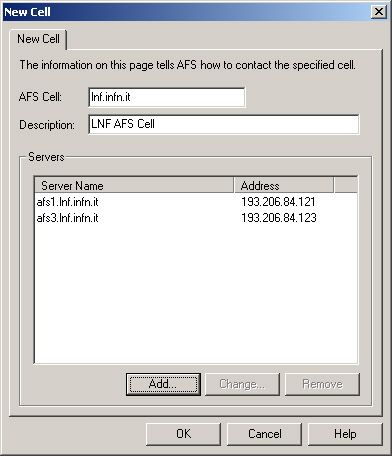
Press <OK> button;
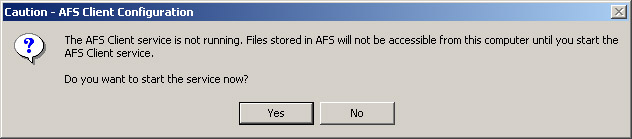
Press <Yes> button, to start AFS Client service;
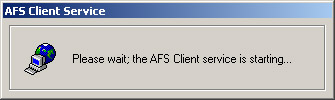
At this point the AFS Client is ready to configure Drive Letters;
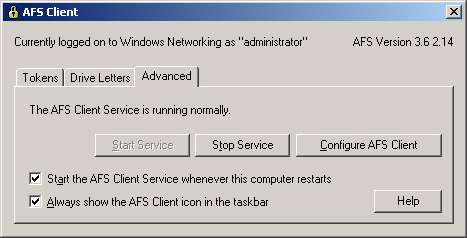
Press <Drive Letters> button;
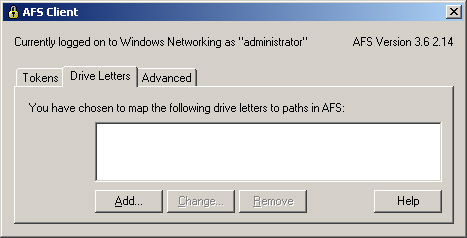
Choose a Drive Letter to map, for example H: for your home directory and insert the AFS Path;
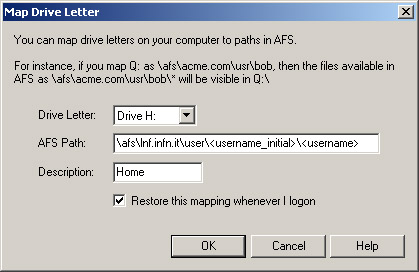
Then map Drive L: to view all the lnf.infn.it cell;
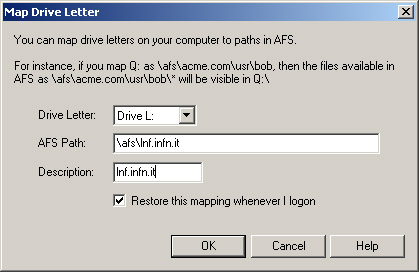
Drive W: for web areas;
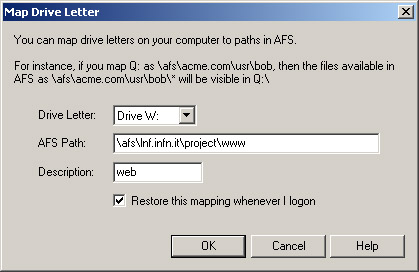
And Drive Z: to see all afs tree;
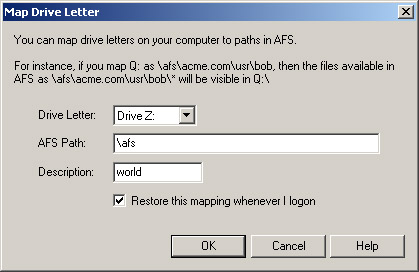

You need an afs token to be recognized as afs user by the servers.
So press <Tokens> button;
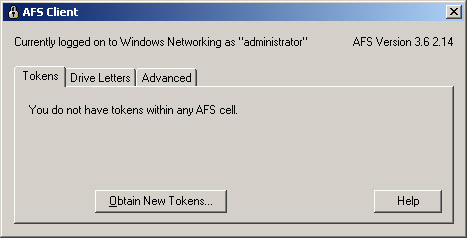
Then press <Obtain New Tokens...> button, insert and confirm the requested information (cellname, username and password);
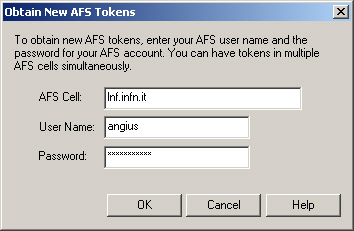
Now you will see a window like this:
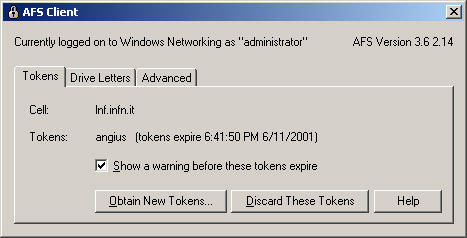
Note that you can manage AFS areas using the right-mouse-button on AFS network drive or on afs folders.
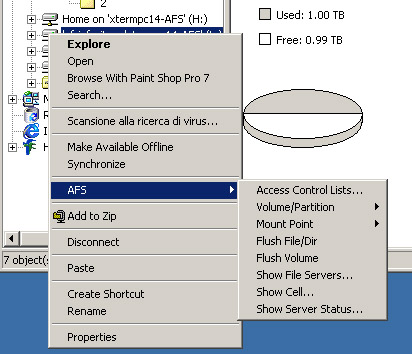
If you encounter any problem using afs send an email to: AFSUsers.Support@lnf.infn.it